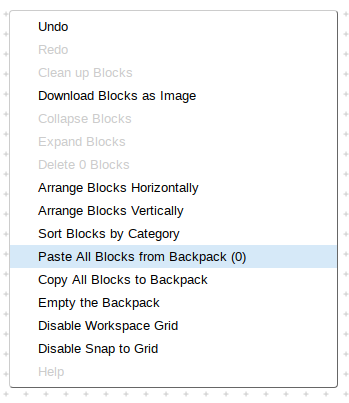Backpack
Backpack: Copy and Paste Blocks to Different Screens.
The Backpack allows you to carry around blocks throughout your project screens, allowing blocks to be transferred between screens. The contents of the Backpack are persistent across logins.
How does Backpack work?
The Backpack is a copy-and-paste feature that works between screens. The Backpack icon is located in the upper-right corner of the workspace.
Blocks from the workspace can be dragged and dropped into Backpack. This is the copy operation -- the blocks are copied (duplicated) in the backpack. When blocks are dropped into the Backpack, an animation and sound will occur to confirm for the user that the operation was successful. The blocks are not removed from the workspace.
The contents of the Backpack can be viewed by clicking on its icon (upper right corner of the workspace). A scrollable flyout will pull out from the right edge of the workspace, displaying the Backpack’s contents. The flyout of the Backpack works the same way as the flyout in the Block drawers.
To close the flyout without pasting any blocks, you can click the workspace or click any empty space in the Backpack with no block highlighted. Note that if you click on a highlighted block in the flyout, that block will be pasted to the workspace.
Blocks can be pasted from the backpack into the current workspace by clicking on the Backpack icon (upper right corner of the workspace) and dragging the block from the flyout to the desired location in the workspace.
Background Menus
In addition to the drag-and-drop functionality, you can select Backpack functions by right-clicking on a block or on the workspace, as shown in the following image.
right click on a block
right click on the workspace